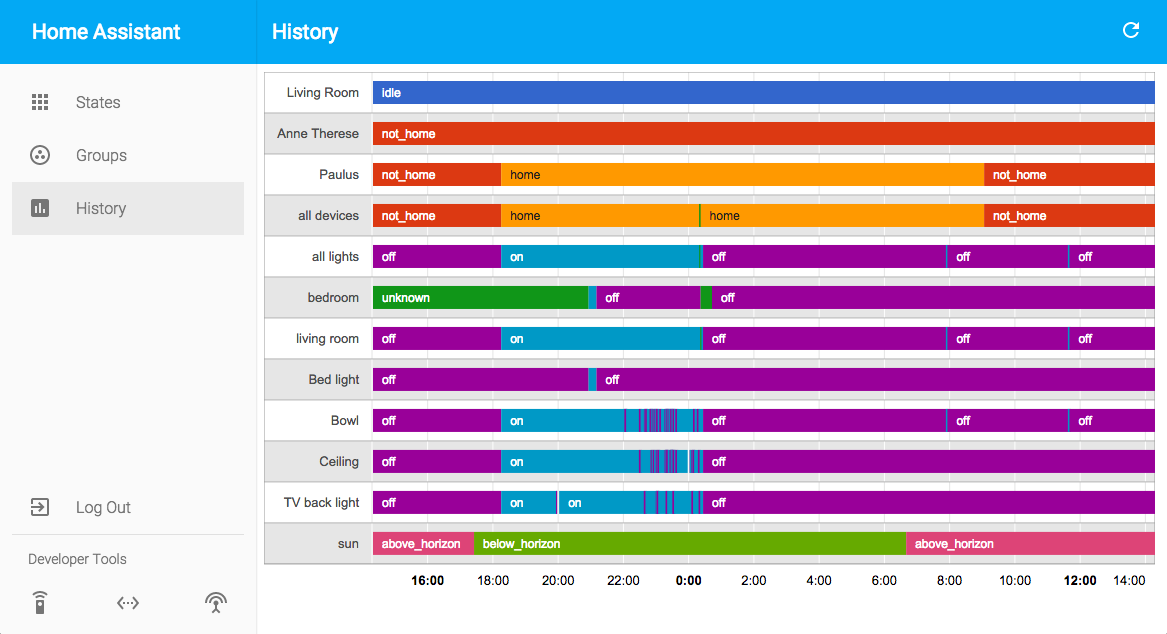History
The history component will track everything that is going on within Home Assistant and allows the user to browse through it. It depends on the recorder component for storing the data and uses the same database setting. If any entities are excluded from being recorded, no history will be available for these entities.
To enable the history option in your installation, add the following to your configuration.yaml file:
# Basic configuration.yaml entry
history:
Events are saved in a local database. Google Graphs is used to draw the graph. Drawing is happening 100% in your browser. No data is transferred to anyone at any time.
Configuration variables:
- exclude (Optional): Configure which components should not be displayed.
- entities (Optional): The list of entity ids to be excluded from the history.
- domains (Optional): The list of domains to be excluded from the history.
- include (Optional): Configure which components should be displayed.
- entities (Optional): The list of entity ids to be included to the history.
- domains (Optional): The list of domains to be included to the history.
Without any include or exclude configuration the history displays graphs for every entity (well that’s not exactly true - for instance hidden entities or scenes are never shown) on a given date. If you are only interested in some of the entities you have several options:
Define domains and entities to exclude (aka. blacklist). This is convenient when you are basically happy with the information displayed, but just want to remove some entities or domains. Usually these are entities/domains which do not change (like weblink) or rarely change (like updater or automation).
# Example configuration.yaml entry with exclude
history:
exclude:
domains:
- automation
- weblink
- updater
entities:
- sensor.last_boot
- sensor.date
Define domains and entities to display by using the include configuration (aka. whitelist). If you have a lot of entities in your system and your exclude list is getting too large, it might be better just to define the entities or domains to include.
# Example configuration.yaml entry with include
history:
include:
domains:
- sensor
- switch
- media_player
Use the include list to define the domains/entities to display, and exclude some of them within the exclude list. This makes sense if you, for instance, include the sensor domain, but want to exclude some specific sensors. Instead of adding every sensor entity to the include entities list just include the sensor domain and exclude the sensor entities you are not interested in. Note that the order of any include entities will be displayed as listed in the configuration, otherwise, the display order is arbitrary.
# Example configuration.yaml entry with include and exclude
history:
include:
domains:
- sensor
- switch
- media_player
exclude:
entities:
- sensor.last_boot
- sensor.date
If you’d like the order of display of the sensors to follow the way
they are listed in the included entity list, you can set the flag
use_include_order to True.
# Example configuration.yaml entry using specified entity display order
history:
use_include_order: True
include:
entities:
- sun.sun
- light.front_porch
Implementation details
The history is stored in a SQLite database home-assistant_v2.db within your configuration directory unless the recorder component is set up differently.
- events table is all events except
time_changedthat happened while recorder component was running. - states table contains all the
new_statevalues ofstate_changedevents. - Inside the states table you have:
entity_id: the entity_id of the entitystate: the state of the entityattributes: JSON of the state attributeslast_changed: timestamp last time the state has changed. A state_changed event can happen when just attributes change.last_updated: timestamp anything has changed (state, attributes)created: timestamp this entry was inserted into the database
When the history component queries the states table it only selects states where the state has changed: WHERE last_changed=last_updated
On dates
SQLite databases do not support native dates. That’s why all the dates are saved in seconds since the UNIX epoch. Convert them manually using this site or in Python:
from datetime import datetime
datetime.fromtimestamp(1422830502)
API
The history information is also available through the RESTful API.