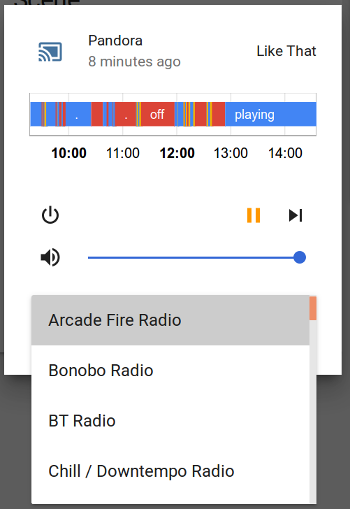Pandora
If you have a Pandora account, you can control it from Home Assistant with this media player.
Installation of Pianobar
This media player uses the Pianobar command-line Pandora client, which you have to install separately. This can be done on a Raspberry Pi 2/3 with Raspbian Jessie as follows . (Note: Other platforms may have different installation processes)
The version of pianobar that comes with Jessie has a bug, so you have to build a more recent version. The latest version depends on a recent version of libraries associated with ffmpeg, so you should make sure you go through the backport process documented in The FFmpeg component before doing this. Install the following basic dependencies:
$ sudo apt-get install git libao-dev libgcrypt11-dev libfaad-dev libmad0-dev libjson0-dev make pkg-config libcurl4-openssl-dev
And now install the backported ffmpeg-related libraries (note that if you’re using an older version of ffmpeg for other things on this machine, you may encounter issues after doings this):
$ sudo apt-get -t jessie-backports install libav-tools libavcodec-extra libavcodec-dev libavfilter-dev libavformat-dev
Now clone the Pianobar repo and build pianobar:
$ git clone https://github.com/PromyLOPh/pianobar.git
$ cd pianobar
$ make clean && make
$ sudo make install
Configure Pianobar to auto-login and start playing a station (optional, see man pianobar) by creating and editing the ~/.config/pianobar/config file:
password = Password
user = you@youraccount.com
Test it out by running pianobar in the command line. You should be able to listen to your Pandora stations.
Configuration in Home Assistant
The Pandora player can be loaded by adding the following lines to your configuration.yaml:
# Example configuration.yaml entry
media_player:
- platform: pandora
That’s it! Now you will find a media player. If you click it you will find all your stations listed as different sources. If you switch to one, the station will begin playing.