Instapush
The instapush platform uses Instapush to delivery notifications from Home Assistant to your Android or iOS device.
The Instapush Getting Started page will guide through the process of creating the required items.
To add Instapush to your installation, add the following to your configuration.yaml file:
# Example configuration.yaml entry
notify:
- name: NOTIFIER_NAME
platform: instapush
api_key: ABCDEFGHJKLMNOPQRSTUVXYZ
app_secret: ABCDEFGHJKLMNOPQRSTUVXYZ
event: ABCDEFGHJKLMNOPQRSTUVXYZ
tracker: ABCDEFGHJKLMNOPQRSTUVXYZ
Configuration variables:
- name (Optional): Setting the optional parameter
nameallows multiple notifiers to be created. The default value isnotify. The notifier will bind to the servicenotify.NOTIFIER_NAME. - api_key (Required): Your API key for Instapush.
- app_secret (Required): The secret for your created application.
- event (Required): The event to push to.
- tracker (Required): The name of tracker inside Instapush.
To retrieve the needed values for existing settings, log into your account at https://instapush.im and go to your Dashboard. Then click the APPS tab, choose an app, and check the Basic Info section. The Application ID is the api_key and app_secret is the Application Secret.
Assuming that your setup looks look in the image below…
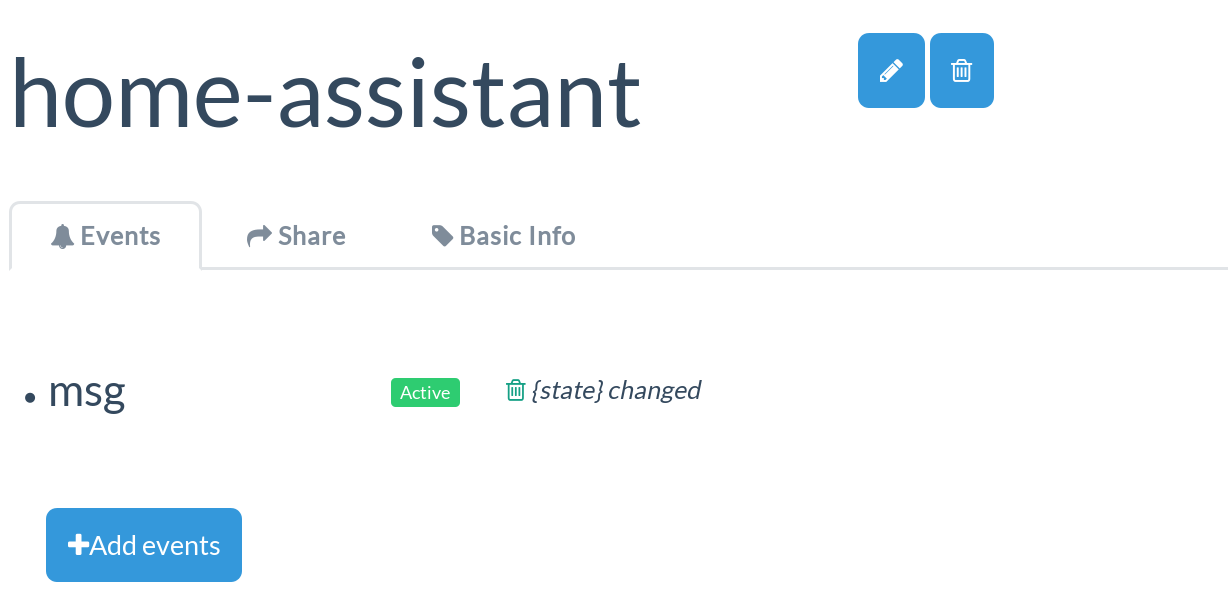
…then your entry for the configuration.yaml file needs to be like this sample.
notify:
platform: instapush
[...]
event: msg
tracker: state
It’s easy to test your Instapush setup outside of Home Assistant. Assuming you have an event notification and a tracker home-assistant, just fire a request and check the Instapush dashboard for a new entry.
curl -X POST \
-H "x-instapush-appid: YOUR_APP_KEY" \
-H "x-instapush-appsecret: YOUR_APP_SECRET" \
-H "Content-Type: application/json" \
-d '{"event":"notification","trackers":{"home-assistant":"Switch 1"}}' \
https://api.instapush.im/v1/post
For further details, please check the API.
To use notifications, please see the getting started with automation page.