SABnzbd
The sabnzbd platform will allow you to monitor your downloads with SABnzbd from within Home Assistant and setup automation based on the information.
If SABnzbd is discovered on your network you can enter your API Key in the Configurator Press “CONFIGURE” to do it.
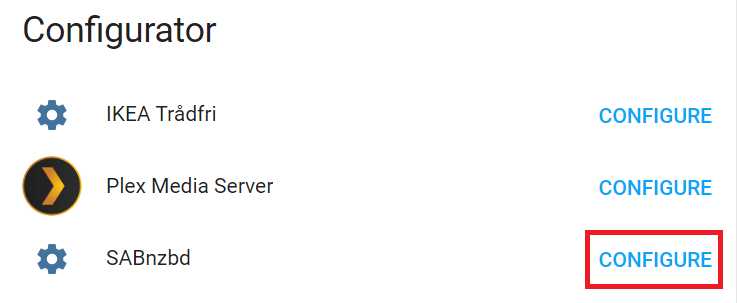
This will enable a minimal setup where sensor.sabnzbd_status is enabled.
For more advanced usage, add the following to your configuration.yaml file:
# Example configuration.yaml entry
sensor:
platform: sabnzbd
host: YOUR_SABNZBD_HOST
api_key: YOUR_API_KEY
monitored_variables:
- 'current_status'
- 'speed'
- 'queue_size'
- 'queue_remaining'
- 'disk_size'
- 'disk_free'
- 'queue_count'
Configuration variables:
- host (Required): The host where your SABnzbd instance is running, eg. 192.168.1.32
- port (Optional): The port to use with SABnzbd instance. Defaults to
8080. - api_key (Required): Name that will be used in the frontend for the pin.
- name (Optional): The name to use when displaying this SABnzbd instance.
- ssl (Optional): Use
httpsinstead ofhttpto connect. Defaults to False. - monitored_variables array (Required): List of the monitored variables.
- current_status: Current status of the SABnzbd instance
- speed: Current speed.
- queue_size: Size of the queue
- queue_remaining: Remaining elements in the queue
- disk_size: Disk size of the storage location
- disk_free: Free disk space at the storage location
- queue_count: Number of items in the queue
Note that this will create the following sensors:
- sensor.sabnzbd_status
- sensor.sabnzbd_speed
- sensor.sabnzbd_queue
- sensor.sabnzbd_left
- sensor.sabnzbd_disk
- sensor.sabnzbd_disk_free
- sensor.sabnzdb_queue_count
As always, you can determine the names of sensors by looking at the dev-state page < > in the web interface.